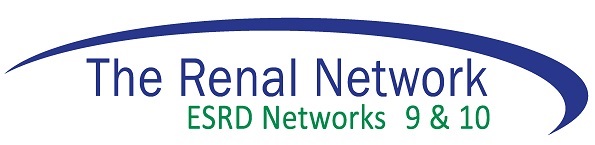Vocational Rehabilitation Inventory Tool
To assess your vocational rehabilitation strategies, review a copy of The Renal Network's Guidelines for Assessment and Referral to Vocational Rehabilitation.
To review the CMS Vocational Rehabilitation Survey forms see (Patient Reports and CMS Forms Download Page)
This Excel spreadsheet was created by members of the Network's Patient Leadership Committee (PLC) to assist units in tracking patient vocational rehabilitation activities and events. Currently year-end reporting on unit vocational rehabilitation activities is required by CMS. This spreadsheet was designed as a tool to assist with the cataloging, inventory and calculation of vocational rehabilitation activities as entered by the user. The use of this spreadsheet is completely voluntary and optional and is not meant to replace any existing program, application or software currently in use by the unit.
Use of this spreadsheet will be at your own discretion. It comes "as is" with no additional support or troubleshooting provided by Network staff. It was created to be free of defects and is designed to function on PC computers only. While this spreadsheet has been tested and proven to run accurately, in the unlikely event of any computer or compatibility issues, the user assumes complete responsibility to resolve any problems.
Use of this spreadsheet requires Microsoft Excel version 2000. Detailed instructions and programmed menu functions should facilitate the use of this spreadsheet. However, some basic knowledge of Excel is helpful and will enhance your ability to use the spreadsheet efficiently and effectively. Those users unfamiliar with Microsoft Excel may wish to view one of the free online tutorials available through Education Online for Computer Software.
To download the file, just right click on the link below and use Save Target As to copy the file to your computer. You will need WinZip (http://www.winzip.com/) to open the zip file. Open the Excel file and click on the Help button and read how the spreadsheet is set-up to work.
Instructions for Enabling Macros in Excel 2000:
Excel 2000 default High security setting disables macros. In order to enable Excel macros security level needs to be changed to Medium. To ensure that Excel macros can be run, you will need to do the following:
- Select the Tools menu.
- Select Macro.
- Select Security.
- Set security level to Medium.
- Select OK. You will now be able to run spreadsheet by answering Yes (to Enable Macros) in the popup window when opening the Excel file.
- Download the Vocational Rehabilitation Inventory Tool